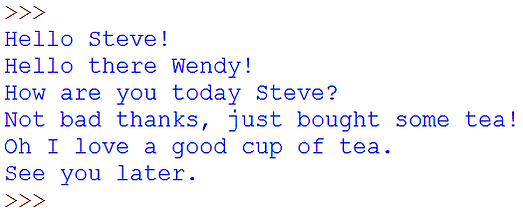Python - #1 - The Basics
1. Start with Commenting
Programmers write A LOT of code. They need to understand exactly what they have written, especially if they are working as part of a team or returning to code after working on other projects.
To help them understand what they have written, programmers use comments to annotate (explain) their code.
Task 1 - Create a new Python program and use # to write a comment that says your name and the date. Save the file as 1-Basics.py
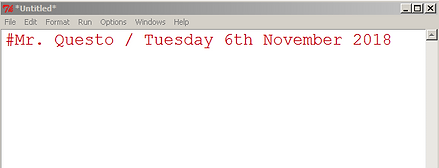
In Python, type the # symbol then your message to write a comment.
Comments are not printed when you run a program!
It is a good idea to start every program with a comment, so you know what the program is about.
2. Printing to the Screen
The most basic and common command you will use in Python is print.
Inside the print brackets, you can write a message within speech marks.
Your print command should turn purple - don't use any capital letters in Python unless it is inside speech marks!
Task 2 - Write a nice message by using the print command, brackets and speech marks.
Press F5 to run your program.


3. More Printing
You can write multiple print lines one after another to print on different lines.

Task 3 - Add two more print lines to your program. You can choose any message that you like.

4. New Lines
You can use the special command \n to start a new line. This allows you to write on multiple lines but only use one print line.
Use the backslash ( \ ) not the forward-slash ( / ).
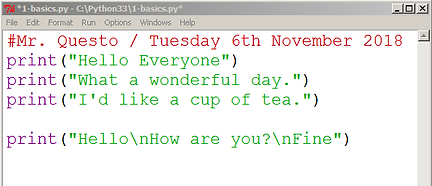
Task 4 - Use \n to write a 3 sentence conversation in only one line of code.

Challenge Programs
Use everything that you have learned on this page to help you create these programs...
Challenge Task 1 - Days of the Week
-
Create a new Python program. Save it as '1-Week.py'
-
Add a comment at the top with your name and the date.
-
Create a program that prints the days of the week, with each day on a new line.
-
BONUS: Try to use only one print line.
-
BONUS: Have no empty spaces at the start of each line.
When you run it, it should look like this:

Challenge Task 2 - Conversation
-
Create a new Python program. Save it as '1-Conversation.py'
-
Add a comment at the top with your name and the date.
-
Create a program that prints a 6-line conversation between two people. It is up to you what these two people are talking about.
-
BONUS: Try to use only one print line.
-
BONUS: Have no empty spaces at the start of each line.
When you run it, it could look something like this: